e2Remote Help for Version 2.3.x
Content
Introduction
Common
With this App you are able to control your Set-Top remote. The only thing you need, is a network connection between the box and the IPhone, IPod or IPad. This can be in the home network, or over the internet from anywhere.
Requirements
A set-top box with "Enigma" 2 and a network connection between the IPhone, IPod or IPad to the box. The web interface of "Enigma" must be enabled. This may be within the home network, or via the Internet from anywhere. If the connection is made from the Internet, the router must be unlocked for the port. The access is via HTTP or HTTPS, and an arbitrary port.
Features
- a complete bouquet editor
- an installation manager for the plugins
- a complete remote control
- a bouquet list for TV and radio
- a list of channels per bouquet
- a EPG list of each channel
- a detailed EPG view
- an EPG search
- a complete list of modifiable Timer
- a profile management for multiple boxes or connections
- Streaming of movies and live streaming / using an additional app: (BUZZ Player, Oplayer, Oplayer Lite or yxplayer)
MainMenu
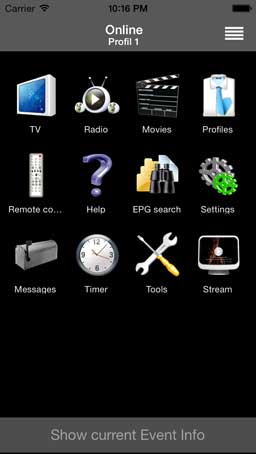
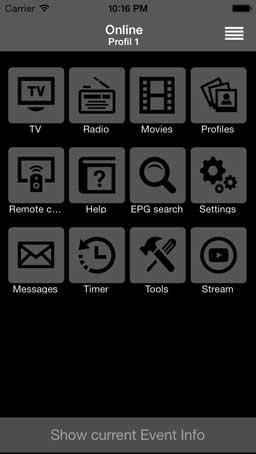
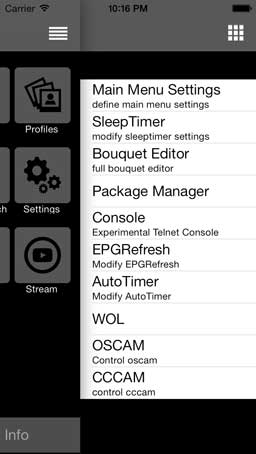
Help
The help options are: About: a short info about the app. FAQ: shows the FAQ's. Twitter: lists e2Remote Twitter tweets. Contact Support: Sent support mail with or without logfile and for comments or suggestions for improvement.
Profiles
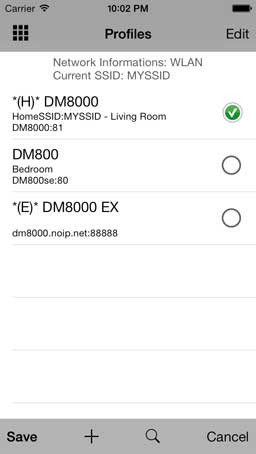

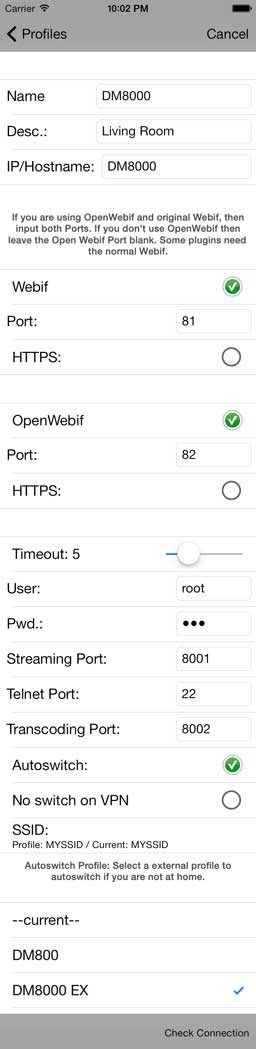
-
Name:
a free defined name for the profile
- Description:
short description of the profile
- IP/Hostname :
IP address or hostname of the receiver
- Webif HTTP and HTTPS Port: Ports for the Webinterface
- Open Webif HTTP and HTTPS Port: Ports for the OpenWebif
- Streaming Port (default 8001)
- Telnet Port: Telnet Port for the Console Tool
- Timeout: in seconds
- Passwort: for the Webinterface
- Autoswitch Profil
Use Check Connection for prechecking your profile settings.
You can disable the Webif settings if only the Open Webif plugin is installed.
You can disable the Open Webif settings if only the Webif plugin is installed.
The Open Webif HTTPS Port is 443 and cannot be changed on the Box.
The HTTPS Ports must also be defined if you are using HTTPS because some features dont use HTTPS.

TV / Radio
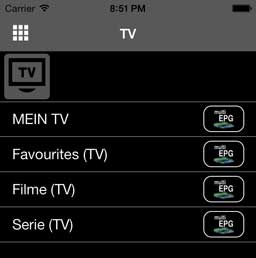
The TV will open the bouquet list for the TV channels.
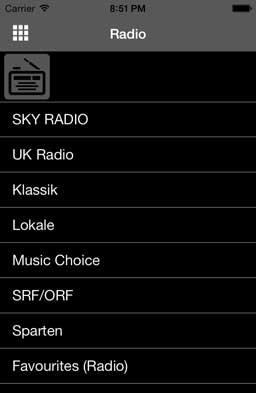
and Radio will open the bouquet list for radio channels.

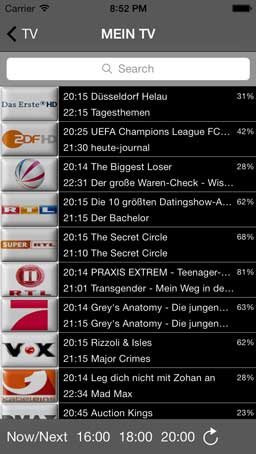
The selection of the bouquets open the channel list. The click function of the Picon can be defined in settings.

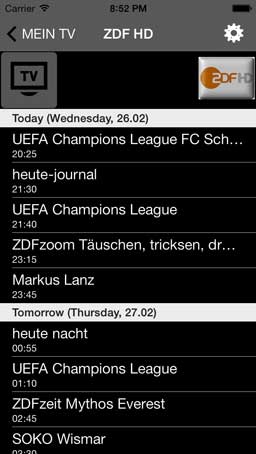
The EPG list displays all entrys of the selected channel if there are EPG informations available. The tap action for the TV Image can be defined be settings. A wrong channel picon can be informed by using long tap on Picon.


In this view are all informations of the EPG entry with following options:
- create a timer entry using the EPG data
- create a zap timer entry using the EPG data
- create a autotimer entry using the EPG data
- search on IMDb
- tweet the title (using twitter App or iOS 5 integrated twitter)
- post entry on facebook wall
- add entry as calendar entry on facebook
- add entry to your calendar
- changed the audio Track
- changed the option channel

EPG Search
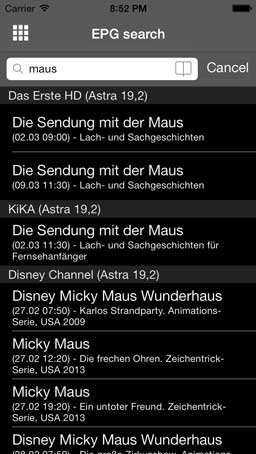
In the EPG Search you can search and select entries in the result list, each entry to see the details.This corresponds to the view like a EPG list of an channel.

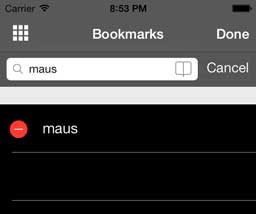
The EPG search also have bookmarks.
Movies
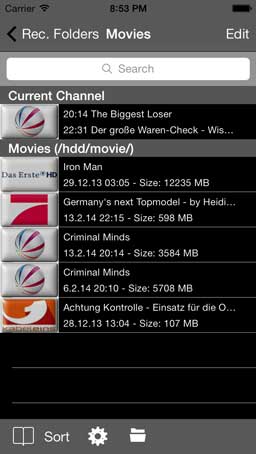
The movielist displays all recorded events eg. all movies of the selected location of the box.
There are the possibility to changed the folder for the movies and filter the movie list using the Tags.
You can delete and moved one or more movies using Edit.

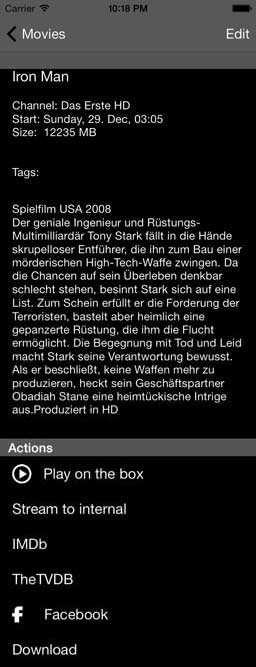
- play on the box
- stream to the device
- search on IMDb
- post on facebook
- edit Tags
For streaming you need one of the apps listed in indruduction.
Streaming is not recommend over UMTS or EDGE.
Streaming of HD events are also not recommend.
Messages
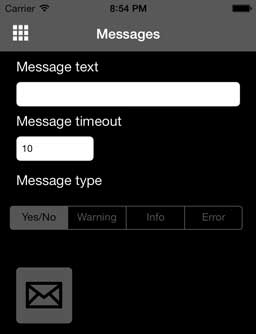
Messages can be sent to the Box, which are then displayed on the screen.

Remote Control

The remote control includes all keys of the original remote. There are 7 different models (DM8000, DM Lite, UFSxxx, TF7700, VU+, ET9000 and unknown).
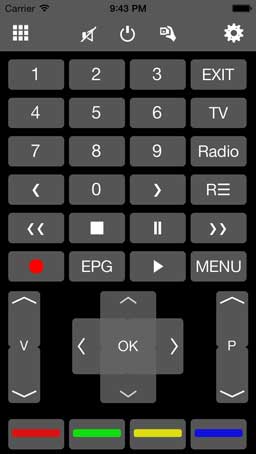
Since Version 2.0 exists an alternativ universal remote for all models.

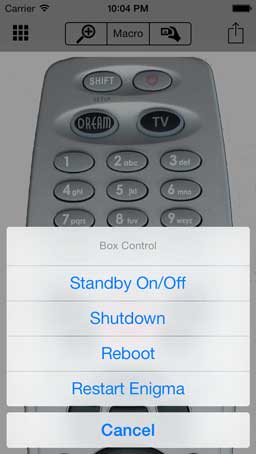
The button top right will open the switch off menu.


The remote can be greater using zoom.
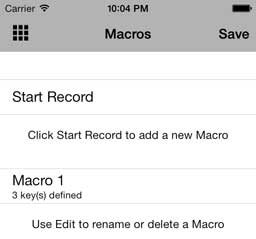
For often used action there are macros.

Timer
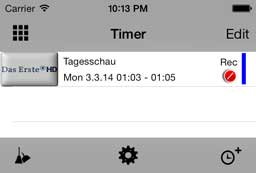
In the timer list are all programmed timers.
The possible modifications includes remove, modify and create.
The list can be sort by name, date and channel.
On the right side of an timerentry are the disabled sign, the "REC" letters for a recordingtimer and colorbar for the timerstatus.
Blue = the timer is in the past, Green = timer is running/activ, Grey = timer is planed.

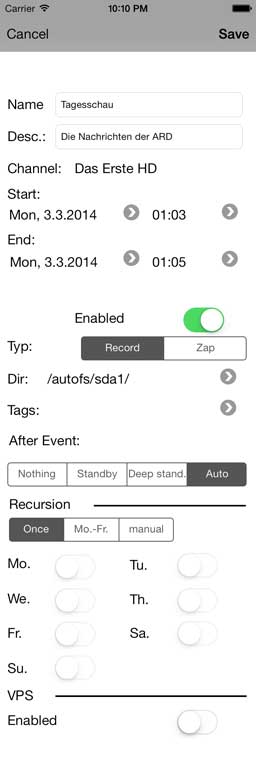
For each timer are the following options:
- Name of the timer
- Description of the timer
- Start and End date eg. time
- Enabled or not
- Typ: zap or record
- Record location
- Tag
- Action after recording
- Recursion
- VPS settings
The VPS settings are based on the VPS Plugin and the VPS signal of the channel. For more informations see description of the VPS Plugin.

Settings
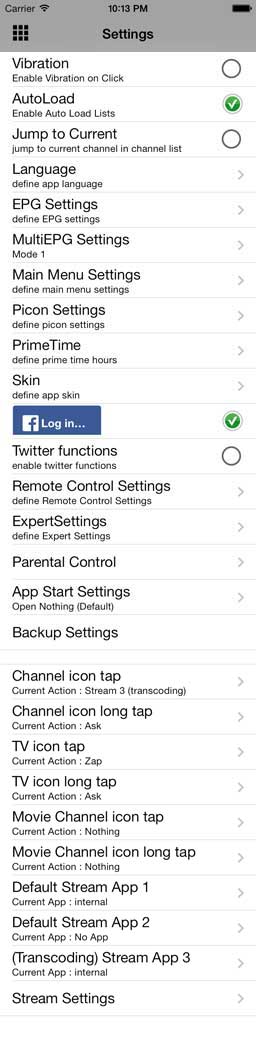
Settings are:
Vibration: Enable vibration for remote control keys.
AutoLoad: Automaticaly load channel-, timer- and movielist on opening.
Jump to Current: Jump to the current channel util channel list load.
EPG, Main menu, Picon, Prime time, remote control settings: See below.
Language: The language of app and of the device the can be different.
Skin: Skin of the App.
Expert settings: additional settings.
The channel picon or name in channel list, the TV image in EPG List and the image in movie List can be defined for tap and long tap action.The actions are: ask, zap, stream or nothing.
For the streaming you can defined two diffrent streaming apps or the internal streaming. For VU+ Solo2 and Duo2 you can defined a third streaming app using the transcoding feature.
Twitter: enable Twitter functions.


EPG list mode: The EPG list have three diffrent formats to displayed.
Time span for EPG list entries: You can define a time span limit for the EPG list.
The full set of entries can be loaded in the EPG list itself.
The channel list and EPG list will be normaly loaded from the box. I case of non WLAN connection the costs will be increased if the list is loaded from the box.
The Cache Settings are for preventing this case.

Send missing picons: If there are missing Picons, you can send this list via support mail.
Update Picons: The Picons will be changed sometimes. For this case you can use "Update Picons" to check and update the new version.
The channel symbols are updated continuously and the number is rising steadily. The picons be loaded automatically. The update and the automatic download of Picon is works only for wireless connection to prevent online costs.
In case of "manual Picons" setting the Picons can only managed using iTunes application folder.
The size should be 100*60 px.

The third option is Dropbox. You need a link between the App and the Dropbox account using "Link with Dropbox". The Dropbox gets a new folder only for the App and a subfolder for the Picons.The "Sync" function inside the App will compleate sync the Picons in this subfolder with the App Picons.
The fourth option is very simple and use the Picons on the box.
The changed picons can be managed inside the App.

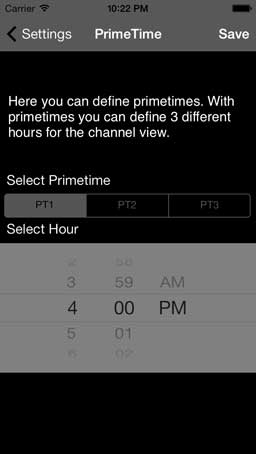
PrimeTime: Settings for primetimes, there are 3 free defined hours for the channel list.
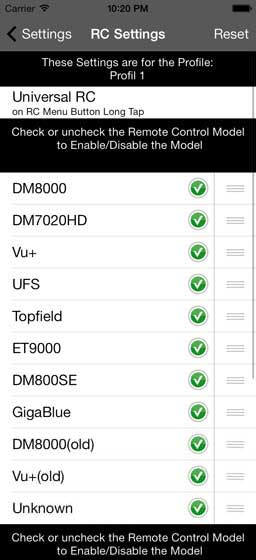
The remote control settings are for disable/enable of the different models.
The active models can be scrolled inside the remote control view, using swipe left/right.The sortorder can be changed.
Tools
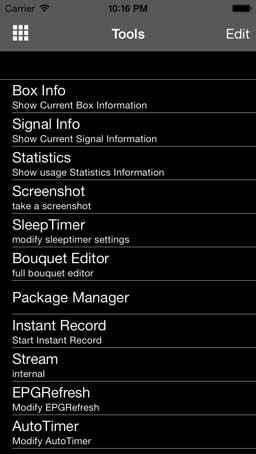
The tools are Instant Record, Instant Stream and...
Boxinfo
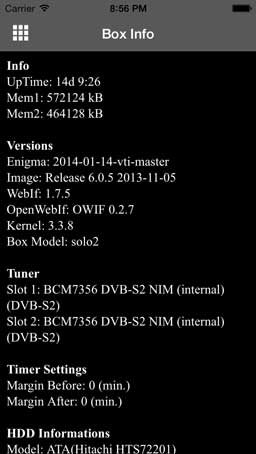
- version informations
- tuner informations
- timer margin informations
- HDD informations
- network informations from the receiver
- current connection informations from the device (iPhone,iPad,iPod)
- Image version (Picon release)

Screenshot
Using screenshot you are able to take a Photo from the current event with or without OSD, which you can also save.
Signalinfo
Using signal information shows the current signal strength. This is done as a graph with history and a bar chart. There are the AGC (Automatic Gain Control), the SNR (Signal to Noise Ratio) and BER (Bit Error Rate). The BER should be always 0, the SNR should be as large as possible and the AGC should be lower than 55.
Sleep Timer
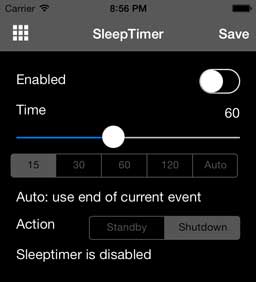
The settings for the sleep timer are on / off, a time in minutes or the time to end the current program and an action (shutdown / standby) which is executed when the set time has expired.

Bouquet Editor
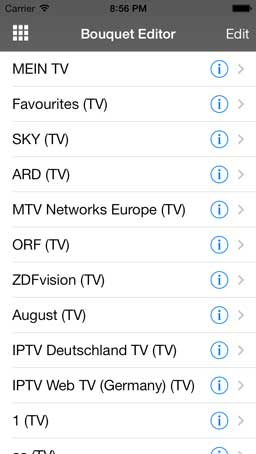
The "WebBouquet Editor Plugin" enables you a complete modification of your bouquets. In the bouquet list you can select a bouquet to modify them or select one to modify the channels.

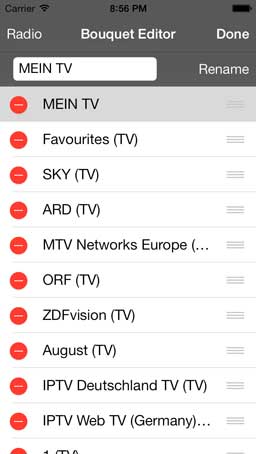
The "EDIT" mode is for rename, move, delete or create.

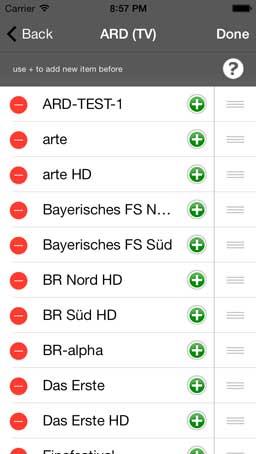
In the channel list of a bouquets are (+) for creating a new item. This will be added on top of the selected item.

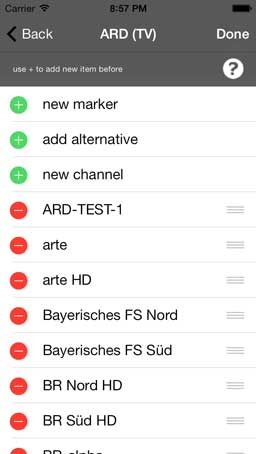
a new item can be a marker, a channel or a alternative group.

Package Manager
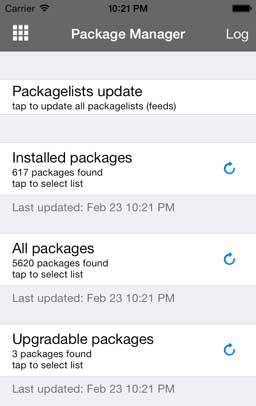
Package Update: update the package lists.
Installed Plugins: retrieve and display all installed plugins.
Plugin List: view all plugins.
Upgradable Plugins: list of upgradeable packages.
A tab on the refresh button (right) the lists will be updated. By clicking on a different location the list will open itself. In the list you can access the details of the plugin.

EPG Refresh
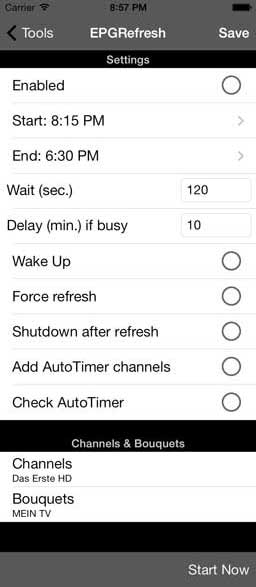
AutoTimer
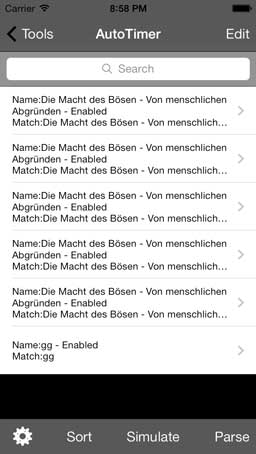

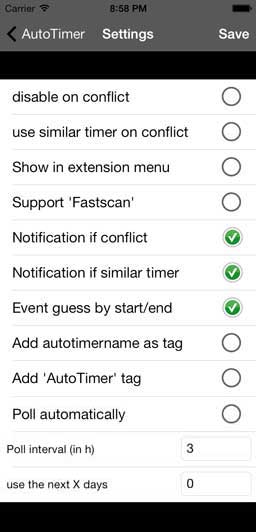

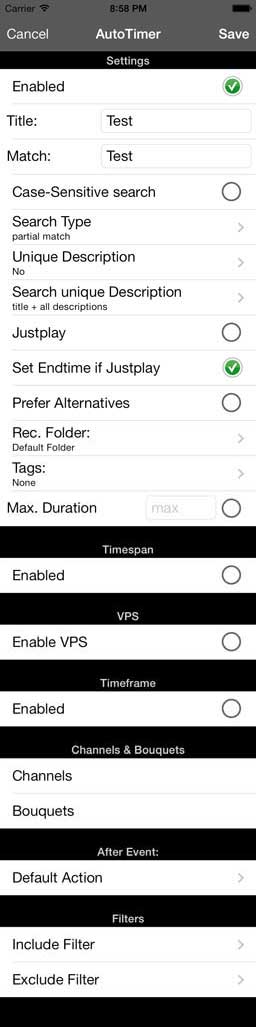

Streaming
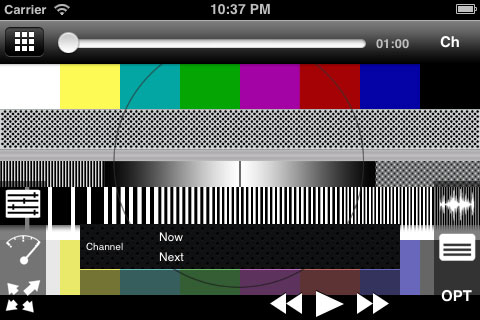
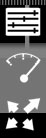
Button 2: Set Playback Speed
Button 3: Set Aspect Ratio / Screen Resolution
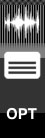
Button 2: Select Subtitletrack
Button 3: Select Optionchannels
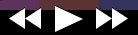

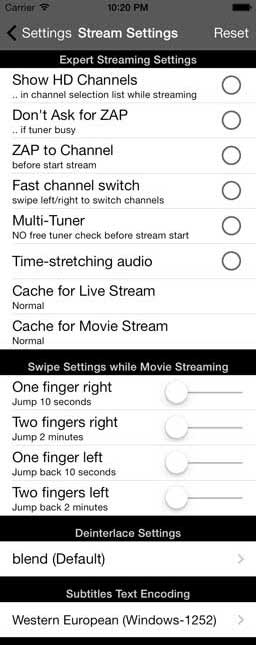
Show HD Channels: The HD channels will be shown or not until Streaming.
The check of free tuner can be configured if one or more tuner exists.
The one or two finger swipe can be defined.
There is also a definition for deinterlace mode and subtitle encoding.